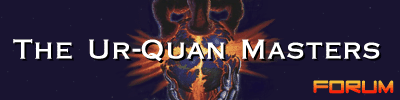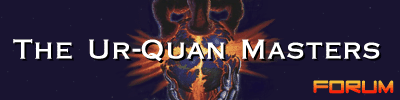|
Pages: [1]
|
 |
|
 Author
Author
|
Topic: Joystick settings help (Read 3311 times)
|
The_Way_Of_Ruin
Zebranky food

 Offline Offline
Posts: 3

I love YaBB 1G - SP1!

|
I was wondering, being that I am completely lost on this, how to set my joystick propferly to play SC2. I found the Keys.cfg file, but I'm not sure what to change in order to use my dual analog stick controller to play...
Ideally, I'd like to set movement to my left analog stick...As for the actual face/shoulder buttons, I think I can figure out how to map those...
Any help at all would be greatly appreciated, thanks in advance!
|
|
|
|
|
 Logged
Logged
|
|
|
|
Defender
Enlightened
    
 Offline Offline
Gender: 
Posts: 817

|
remove the "#" from in front of the joypad settings.
or copy n paste, (below the line), this into your keys config. works well on a playstation gamepad, as thats what im using.
-------------------------------------------------------------------------------------------------
# Default UQM input configuration file.
# This is a VCONTROL version 1 config file (UQM 0.3 or later).
version 1
# Keyboard control definitions follow this point. Most keys can be
# described in a straightforward manner; consult the name table in
# src/sc2code/libs/input/sdl/keynames.c for the names of unusual keys.
# Most keys can be named by just the symbol they produce.
# Menu controls. Both sets of arrow keys, basically. Paging controls
# moving quickly through the file lists in Super Melee. Zooming
# controls zoom controls in the starmap. "Cancel" is also used to get
# you into menu mode to begin with. There is a "Menu-Special" command
# currently unused by the game. It seems to have been originally used
# to call up details on starships in the Super Melee selection screen.
# Arrow key controls...
Menu-Up: key Up
Menu-Down: key Down
Menu-Right: key Right
Menu-Left: key Left
Menu-Page-Up: key PageUp
Menu-Page-Down: key PageDown
Menu-Zoom-In: key PageUp
Menu-Zoom-Out: key PageDown
Menu-Select: key RightAlt
Menu-Cancel: key Space
Menu-Delete: key Delete
# ... and the number pad. Note that zoom controls on the starmap are
# different from the paging controls in Super Melee.
Menu-Up: key Keypad-8
Menu-Down: key Keypad-2
Menu-Left: key Keypad-4
Menu-Right: key Keypad-6
Menu-Page-Up: key Keypad-9
Menu-Page-Down: key Keypad-3
Menu-Zoom-In: key Keypad-+
Menu-Zoom-Out: key Keypad--
Menu-Select: key Keypad-Enter
Menu-Cancel: key Keypad-0
Menu-Delete: key Keypad-.
# Player 1's flight controls. This is the bottom player in Super
# Melee and the player in the full game. Again, the player has the
# option of using either the number pad or the arrow keys.
Player-1-Thrust: key Return
Player-1-Thrust: key Up
Player-1-Left: key Left
Player-1-Right: key Right
Player-1-Weapon: key RightAlt
Player-1-Special: key Space
Player-1-Escape: key Esc
Player-1-Thrust: key Keypad-Enter
Player-1-Thrust: key Keypad-8
Player-1-Left: key Keypad-4
Player-1-Right: key Keypad-6
# Lander controls. These map mostly to Player 1's controls.
Lander-Thrust: key Return
Lander-Thrust: key Up
Lander-Left: key Left
Lander-Right: key Right
Lander-Thrust: key Keypad-Enter
Lander-Thrust: key Keypad-8
Lander-Left: key Keypad-4
Lander-Right: key Keypad-6
Lander-Weapon: key RightAlt
Lander-Escape: key Space
# Player 2's flight controls. We add the key 'd' to let him
# move down in the super-melee ship selection.
Player-2-Thrust: key e
Player-2-Left: key s
Player-2-Right: key f
Player-2-Down: key d
Player-2-Weapon: key q
Player-2-Special: key a
# System utility keys.
Pause: key F1
Pause: joystick 0 button 9
Exit: key F10
Exit: joystick 0 button 8
Abort: key F12
# This is a sample joystick configuration. This is intended to work
# primarily under WinXP with a USB analog/digital gamepad. The
# digital aspect of the gamepad happens to present itself to the
# system as a POV hat. This configuration allows either the digital
# or analog stick to be used simultaneously. More importantly, it
# gives us a chance to give examples for all of the various input types
# that UQM can handle.
joystick 0 threshold 1 # How far to move before it counts; 0-30000
Menu-Left: joystick 0 axis 0 negative
Player-1-Left: joystick 0 axis 0 negative
Lander-Left: joystick 0 axis 0 negative
Menu-Right: joystick 0 axis 0 positive
Player-1-Right: joystick 0 axis 0 positive
Lander-Right: joystick 0 axis 0 positive
Menu-Up: joystick 0 axis 1 negative
Player-1-Thrust: joystick 0 axis 1 negative
Lander-Thrust: joystick 0 axis 1 negative
Menu-Down: joystick 0 axis 1 positive
Menu-Cancel: joystick 0 button 1
Player-1-Special: joystick 0 button 1
Menu-Select: joystick 0 button 2
Player-1-Weapon: joystick 0 button 2
Lander-Weapon: joystick 0 button 2
Menu-Page-Up: joystick 0 button 4
Menu-Page-Down: joystick 0 button 5
Menu-Zoom-In: joystick 0 button 7
Player-1-Escape: joystick 0 button 0
Lander-Escape: joystick 0 button 1
Menu-Zoom-Out: joystick 0 button 6
# And now the POV hat controls.
# Menu-Left: joystick 0 hat 0 left
# Player-1-Left: joystick 0 hat 0 left
# Lander-Left: joystick 0 hat 0 left
# Menu-Right: joystick 0 hat 0 right
# Player-1-Right: joystick 0 hat 0 right
# Lander-Right: joystick 0 hat 0 right
# Menu-Up: joystick 0 hat 0 up
# Player-1-Thrust: joystick 0 hat 0 up
# Lander-Thrust: joystick 0 hat 0 up
# Menu-Down: joystick 0 hat 0 down
|
|
|
|
« Last Edit: February 20, 2005, 07:49:49 pm by DEFIANT »
|
 Logged
Logged
|
|
|
|
The_Way_Of_Ruin
Zebranky food

 Offline Offline
Posts: 3

I love YaBB 1G - SP1!

|
Hmmm perhaps my gamepad is wonky or something, but when I press a direction, it continues in that and other directions.
I thought it might be best to map direction to the D-pad, do you know how set that?
Thanks much for the help, I -greatly- appreciate it.
|
|
|
|
« Last Edit: February 20, 2005, 11:34:53 pm by The_Way_Of_Ruin »
|
 Logged
Logged
|
|
|
|
Defender
Enlightened
    
 Offline Offline
Gender: 
Posts: 817

|
on my gamepad, i can toggle between analog stick and direction pad, like you normally would on a psx controller. but there is no actual analog, its still all digital either way.
try to set the threshold higher. but a setting of "one", should be enough to stop this. if i set this to zero on mine, i get the same problem as yours.
joystick 0 threshold 1 # How far to move before it counts; 0-30000
see the number "1"? change this to 1000. try that and see what happens. also make sure there is no "#" in front of this setting...
ie : #joystick 0 threshold 1 # How far to move before it counts; 0-30000 <-- not like this
ley me know how that works out for you.
~DEFIANT
|
|
|
|
« Last Edit: February 21, 2005, 01:09:20 am by DEFIANT »
|
 Logged
Logged
|
|
|
|
The_Way_Of_Ruin
Zebranky food

 Offline Offline
Posts: 3

I love YaBB 1G - SP1!

|
Wooooohooooo!
I had to change the Threshold to 10000, as it was touchier than a lucky fat girl on prom night, but now it works perfectly...Again, thanks much for your help!
|
|
|
|
|
 Logged
Logged
|
|
|
|
Defender
Enlightened
    
 Offline Offline
Gender: 
Posts: 817

|
glad i could help 
*gestures with thumb* look, another satisfied coustomer. im on a roll 
~DEFIANT
|
|
|
|
« Last Edit: February 23, 2005, 07:02:15 am by DEFIANT »
|
 Logged
Logged
|
|
|
|
|
Pages: [1]
|

|
|
|

|