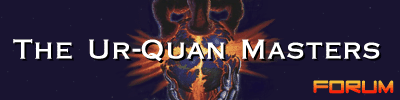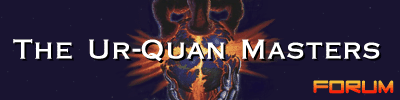|
Pages: [1]
|
 |
|
 Author
Author
|
Topic: Strange control business (Read 5190 times)
|
TwoADay
Zebranky food

 Offline Offline
Gender: 
Posts: 6


|
I'm playing on a laptop, so the default control scheme doesn't work at all for me, with both hands needing to be in the corner of the already smaller laptop keyboard.
I tried to change the keys.cfg, and I beleive I did so correctly, however when I tried to re-launch TUQM I don't even get to the main menu. It just launches and closes, no messages. Here's a sample of how I set my keys (to make sure I did it right)
# Arrow key controls...
Menu-Up: key w
Menu-Down: key s
Menu-Right: key d
Menu-Left: key a
and more...
Player-1-Thrust: key w
Player-1-Left: key a
Player-1-Right: key d
Player-1-Weapon: key j
Player-1-Weapon: key k
Player-1-Special: key l
did I use proper syntax? I thought I did, but I could be crazy (which often happens with me)
Thanks!
|
|
|
|
|
 Logged
Logged
|
|
|
|
Anthony
*Smell* controller
   
 Offline Offline
Gender: 
Posts: 358

Star Control Lives!


|
I had this problem before, but it had something to do with the SDL drivers, or something like that. I had to modify the UQM shortcut so the Target read:
"C:\Program Files\The Ur-Quan Masters\uqm.exe" --sound=mixsdl --addon remix
Try that and see if it works. If not, try re-installing UQM
|
|
|
|
|
 Logged
Logged
|
|
|
|
Defender
Enlightened
    
 Offline Offline
Gender: 
Posts: 817

|
I need you to post the full config. I copyed your settings to my config (the ones you posted), and I played just fine. The problem might lie somewhere else in your config. Also, Try to run UQM from a cmd line. That way you can see what error your getting.
|
|
|
|
|
 Logged
Logged
|
|
|
|
|
|
|
|
|
|
TwoADay
Zebranky food

 Offline Offline
Gender: 
Posts: 6


|
Okay, So I uninstalled and reinstalled, and I'm getting the same problem -- launch and exit, all within no more than 2 seconds - and I don't get to the main menu screen.
How can I at least keep the window open that has all the text stuff going on in the background? I can then copy and paste stuff here so someone can diagnose my problem.
Thanks!
|
|
|
|
|
 Logged
Logged
|
|
|
|
Defender
Enlightened
    
 Offline Offline
Gender: 
Posts: 817

|
[cdode]Microsoft Windows XP [Version 5.1.2600]
(C) Copyright 1985-2001 Microsoft Corp.
D:\Games\The Ur-Quan Masters>uqm
The Ur-Quan Masters v0.5.0 (compiled Feb 2 2006 03:24:27)
This software comes with ABSOLUTELY NO WARRANTY;
for details see the included 'COPYING' file.
Initializing base SDL functionality.
Using SDL version 1.2.10 (compiled with 1.2.8)
6 available addon packs.
1. a
2. b
3. c
4. d
5. e
6. f
Initializing Pure-SDL graphics.
SDL driver used: directx
SDL initialized.
Initializing Screen.
Set the resolution to: 640x480x32
Screen scalers are using SSE/MMX-Ext/MMX code
1 joysticks were found.
The names of the joysticks are:
PSX/USB Pad
VControl: Illegal key name 'RightCtrl' on config file line 103
VControl opened joystick: PSX/USB Pad
4 axes, 12 buttons, 1 hats.
1 errors encountered in key configuration file.
Repair your keys.cfg file to continue.
D:\Games\The Ur-Quan Masters>
VControl: Illegal key name 'RightCtrl' on config file line 103
Here is your fix Change "Rightctrl" to this:
ALREADY DONE HERE/COPY AND PASTE ME:
# Default UQM input configuration file.
# This is a VCONTROL version 2 config file (UQM 0.5 or later).
version 2
# Keyboard control definitions follow this point. Most keys can be
# described in a straightforward manner; consult the name table in
# src/sc2code/libs/input/sdl/keynames.c for the names of unusual keys.
# Most keys can be named by just the symbol they produce.
# Menu controls. Both sets of arrow keys, basically. Paging controls
# moving quickly through the file lists in Super Melee. Zooming
# controls zoom controls in the starmap. "Cancel" is also used to get
# you into menu mode to begin with. There is a "Menu-Special" command
# currently unused by the game. It seems to have been originally used
# to call up details on starships in the Super Melee selection screen.
# Arrow key controls...
Menu-Up: key w
Menu-Down: key s
Menu-Right: key d
Menu-Left: key a
Menu-Page-Up: key PageUp
Menu-Page-Down: key PageDown
Menu-Home: key Home
Menu-End: key End
Menu-Zoom-In: key PageUp
Menu-Zoom-Out: key PageDown
Menu-Select: key j
Menu-Select: key k
Menu-Cancel: key l
Menu-Cancel: key RightShift
Menu-Delete: key Delete
Menu-Backspace: key Backspace
Menu-Edit-Cancel: key Escape
Menu-Search: key /
Menu-Next: key Tab
# ... and the number pad. Note that zoom controls on the starmap are
# different from the paging controls in Super Melee.
Menu-Up: key w
Menu-Down: key s
Menu-Left: key a
Menu-Right: key d
Menu-Page-Up: key Keypad-9
Menu-Page-Down: key Keypad-3
Menu-Home: key Keypad-7
Menu-End: key Keypad-1
Menu-Zoom-In: key Keypad-+
Menu-Zoom-Out: key Keypad--
Menu-Select: key Keypad-Enter
Menu-Cancel: key Keypad-0
Menu-Delete: key Keypad-.
# Player 1's flight controls. This is the bottom player in Super
# Melee and the player in the full game. Again, the player has the
# option of using either the number pad or the arrow keys.
Player-1-Thrust: key w
Player-1-Left: key a
Player-1-Right: key d
Player-1-Weapon: key j
Player-1-Weapon: key k
Player-1-Special: key l
Player-1-Escape: key Escape
Player-1-Thrust: key w
Player-1-Left: key a
Player-1-Right: key d
Player-1-Weapon: key j
Player-1-Special: key l
Player-1-Weapon: key j
Player-1-Special: key l
# Lander controls. These map mostly to Player 1's controls.
Lander-Thrust: key w
Lander-Left: key a
Lander-Right: key d
Lander-Weapon: key j
Lander-Weapon: key k
Lander-Escape: key l
Lander-Escape: key e
Lander-Thrust: key w
Lander-Left: key a
Lander-Right: key d
Lander-Weapon: key j
Lander-Escape: key l
Lander-Weapon: key j
Lander-Escape: key k
Lander-Escape: key l
# Player 2's flight controls. We add the key 'd' to let him
# move down in the super-melee ship selection.
Player-2-Thrust: key up
Player-2-Left: key left
Player-2-Right: key right
Player-2-Down: key down
Player-2-Weapon: key RightShift
Player-2-Special: key RightControl
# System utility keys.
Pause: key Pause
Pause: key F1
Exit: key F10
# This is a sample joystick configuration. This is intended to work
# primarily under WinXP with a USB analog/digital gamepad. The
# digital aspect of the gamepad happens to present itself to the
# system as a POV hat. This configuration allows either the digital
# or analog stick to be used simultaneously. More importantly, it
# gives us a chance to give examples for all of the various input types
# that UQM can handle.
joystick 0 threshold 10000 # How far to move before it counts; 0-30000
Menu-Left: joystick 0 axis 0 negative
Player-1-Left: joystick 0 axis 0 negative
Lander-Left: joystick 0 axis 0 negative
Menu-Right: joystick 0 axis 0 positive
Player-1-Right: joystick 0 axis 0 positive
Lander-Right: joystick 0 axis 0 positive
Menu-Up: joystick 0 axis 1 negative
Player-1-Thrust: joystick 0 axis 1 negative
Lander-Thrust: joystick 0 axis 1 negative
Menu-Down: joystick 0 axis 1 positive
Menu-Cancel: joystick 0 button 0
Player-1-Special: joystick 0 button 0
Menu-Select: joystick 0 button 1
Player-1-Weapon: joystick 0 button 1
Lander-Weapon: joystick 0 button 1
Menu-Page-Up: joystick 0 button 4
Menu-Page-Down: joystick 0 button 5
Menu-Zoom-In: joystick 0 button 6
Player-1-Escape: joystick 0 button 6
Lander-Escape: joystick 0 button 6
Menu-Zoom-Out: joystick 0 button 7
# And now the POV hat controls.
Menu-Left: joystick 0 hat 0 left
Player-1-Left: joystick 0 hat 0 left
Lander-Left: joystick 0 hat 0 left
Menu-Right: joystick 0 hat 0 right
Player-1-Right: joystick 0 hat 0 right
Lander-Right: joystick 0 hat 0 right
Menu-Up: joystick 0 hat 0 up
Player-1-Thrust: joystick 0 hat 0 up
Lander-Thrust: joystick 0 hat 0 up
Menu-Down: joystick 0 hat 0 down
# Second joystick
joystick 1 threshold 10000 # How far to move before it counts; 0-30000
Menu-Left: joystick 1 axis 0 negative
Player-1-Left: joystick 1 axis 0 negative
Lander-Left: joystick 1 axis 0 negative
Menu-Right: joystick 1 axis 0 positive
Player-1-Right: joystick 1 axis 0 positive
Lander-Right: joystick 1 axis 0 positive
Menu-Up: joystick 1 axis 1 negative
Player-1-Thrust: joystick 1 axis 1 negative
Lander-Thrust: joystick 1 axis 1 negative
Menu-Down: joystick 1 axis 1 positive
Menu-Cancel: joystick 1 button 0
Player-1-Special: joystick 1 button 0
Menu-Select: joystick 1 button 1
Player-1-Weapon: joystick 1 button 1
Lander-Weapon: joystick 1 button 1
Menu-Page-Up: joystick 1 button 4
Menu-Page-Down: joystick 1 button 5
Menu-Zoom-In: joystick 1 button 6
Player-1-Escape: joystick 1 button 6
Lander-Escape: joystick 1 button 6
Menu-Zoom-Out: joystick 1 button 7
# POV hat controls for the second joystick
Menu-Left: joystick 1 hat 0 left
Player-1-Left: joystick 1 hat 0 left
Lander-Left: joystick 1 hat 0 left
Menu-Right: joystick 1 hat 0 right
Player-1-Right: joystick 1 hat 0 right
Lander-Right: joystick 1 hat 0 right
Menu-Up: joystick 1 hat 0 up
Player-1-Thrust: joystick 1 hat 0 up
Lander-Thrust: joystick 1 hat 0 up
Menu-Down: joystick 1 hat 0 down |
|
|
|
« Last Edit: June 07, 2006, 04:07:15 am by DEFIANT »
|
 Logged
Logged
|
|
|
|
TwoADay
Zebranky food

 Offline Offline
Gender: 
Posts: 6


|
Thanks for the paste and diagnosis.
Here's the strangest deal, to me at least. Uninstalling did not get rid of the keys.cfg.
Additionally, I did a search of my C drive (where UQM was loaded) searched for the uqm.cfg file, presumably found it, deleted it, uninstalled, and then reinstalled.
The old keys remained.
What's the dealio with that?
|
|
|
|
|
 Logged
Logged
|
|
|
|
Defender
Enlightened
    
 Offline Offline
Gender: 
Posts: 817

|
You have to manually delete it from:
=windows xp=
C:\Documents and Settings\*\Application Data\uqm\keys
*=Your user name
|
|
|
|
|
 Logged
Logged
|
|
|
|
|
Pages: [1]
|

|
|
|

|