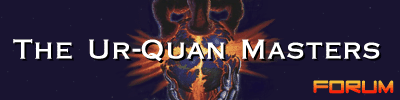
Did you miss your activation email?
June 12, 2025, 09:43:51 am





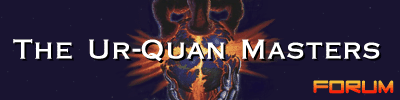 |
Welcome, Guest. Please login or register. Did you miss your activation email? June 12, 2025, 09:43:51 am |





|
|
| News: Celebrating 30 years of Star Control 2 - The Ur-Quan Masters | |
|
|
|
Powered by SMF 1.1.21 | SMF © 2015, Simple Machines |
|